 NAPS2 - Linux Scanning
NAPS2 - Linux Scanning






NAPS2 works with any modern Linux distro. For example:
Specifically you need these libraries:
On older Linux (e.g. Ubuntu 18.04) you can use NAPS2 7.5.3.
Download the NAPS2 installer from the download page. Using the .deb or .rpm installer is recommended (depending on your distro). You can also use a Flatpak, though it won't work with third-party SANE drivers.
Run the installer and follow the prompts to install NAPS2, or use the command line:
sudo dpkg -i naps2-8.2.1-linux-x64.deb
sudo rpm -i naps2-8.2.1-linux-x64.rpm
flatpak install naps2-8.2.1-linux-x64.flatpak
To automatically update to the latest NAPS2 versions on Debian-based distros (e.g. Ubuntu, Linux Mint), you can optionally set up the Apt repository.
# Download the NAPS2 public key curl -fsSL https://www.naps2.com/naps2-public.pgp | sudo gpg --dearmor -o /etc/apt/keyrings/naps2.gpg # Add NAPS2 as an Apt source echo "deb [signed-by=/etc/apt/keyrings/naps2.gpg] https://downloads.naps2.com ./" | sudo tee /etc/apt/sources.list.d/naps2.list >/dev/null # Install NAPS2 sudo apt update sudo apt install naps2
To do your first scan, press the "Scan" button.

As this is your first scan, you will be prompted to create a profile. Profiles include the settings for your scan (device, page size, resolution, etc.). To create new profiles later you can click the "Profiles" button on the toolbar.
Click the "Choose device" button to select your scanner. It might take a while (10+ seconds) for your scanner to show up.
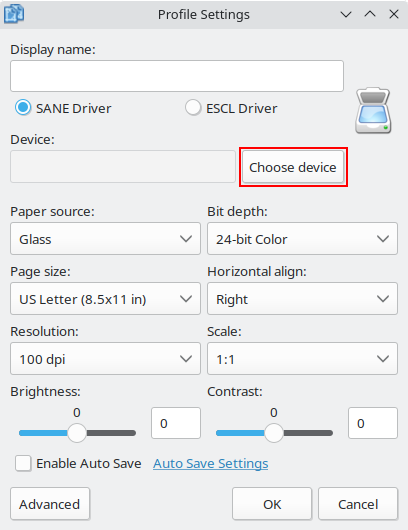
If it doesn't show up, make sure you're using one of the following:
Once you've selected your device and picked the settings you want, click "OK" and scanning will start.
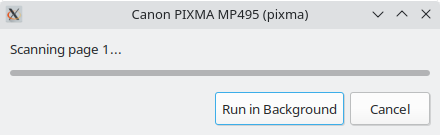
Once scanning is done your scanned page should appear. Then you can click the Save PDF button and pick a location and file name to save.
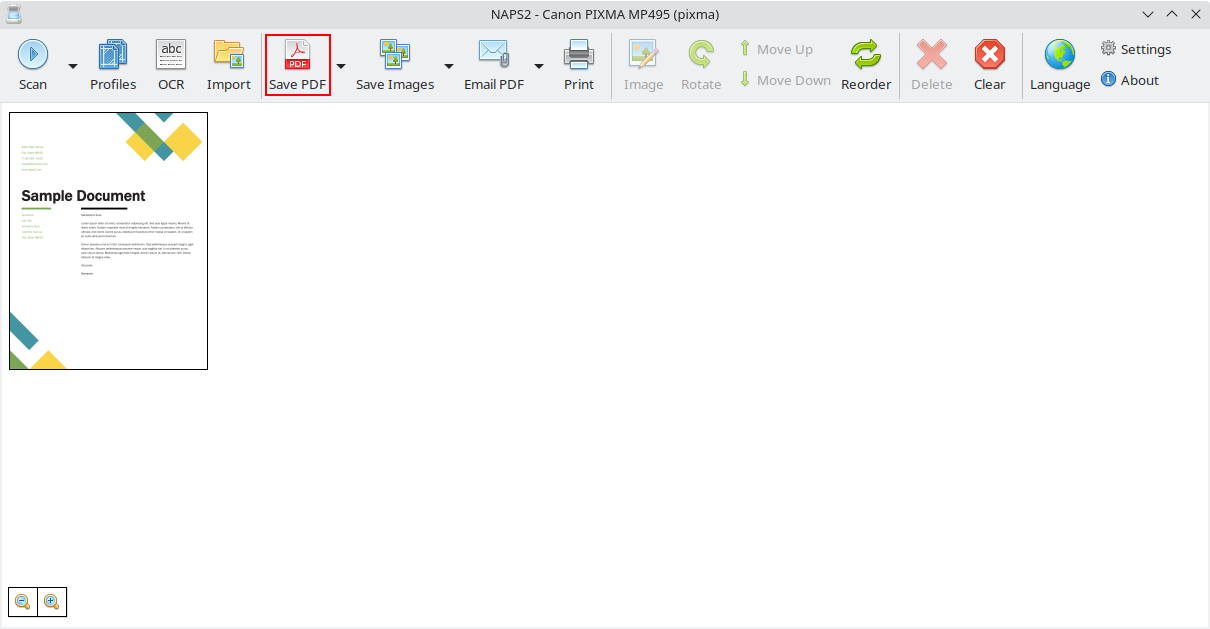
You can also press "Scan" again to keep scanning more pages. This will use the same profile you created before.